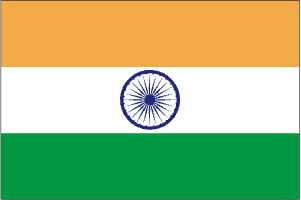How to Use the MT4 App on Android & iPhone – A Step-by-Step Guide
MetaTrader 4 (MT4) is one of the most widely used trading platforms globally, trusted by both traders and financial professionals. Offering a full suite of tools—from technical indicators and advanced charting capabilities to automated trading via Expert Advisors (EAs)—MT4 equips traders with everything needed to make well-informed trading decisions. Renowned for its intuitive interface and secure trading environment, MT4 is also accessible on Android and iPhone devices, giving traders the flexibility to manage their accounts and execute trades anytime, anywhere, ensuring you never miss a market opportunity. In this guide, we will walk you through the setup and usage of the MT4 app on your iPhone or Android device to trade with TMGM and stay connected while on the move!
How to Install and Log In to the MetaTrader 4 App
Step 1: Register and Create Your TMGM Account
Complete the registration by providing your basic personal information and allowing us to verify your identity. This verification process is quick and secure. If you experience any difficulties, please contact our dedicated customer support team for assistance.
When registering, consider your preferred leverage and margin, as you will set your initial leverage ratio at this stage.
Register and Get Started or Log In to Your Existing TMGM Account
Step 2: Download the MetaTrader 4 App on Your Android or iPhone
Download the MT4 App for iPhone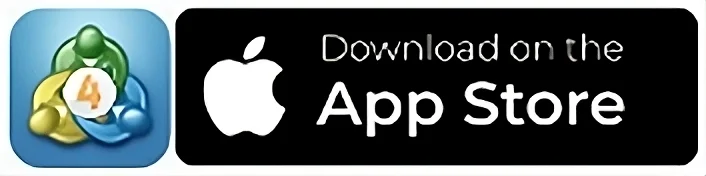
Alternatively, tap the App Store icon on your iPhone, search for MetaTrader 4, and tap Get
Download the MT4 App for Android Smartphones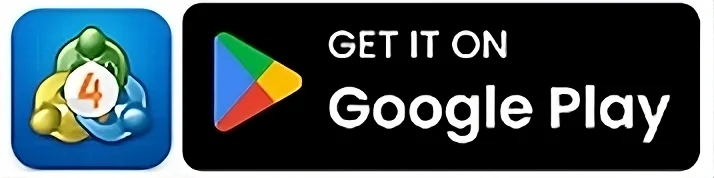
Or tap the Google Play Store icon on your Android device, search for MetaTrader 4, and tap Install
Step 3: Launch the MetaTrader 4 App and Log In to Your TMGM Account
Open the MT4 app from your Home Screen or App Library
Select Login to an existing account
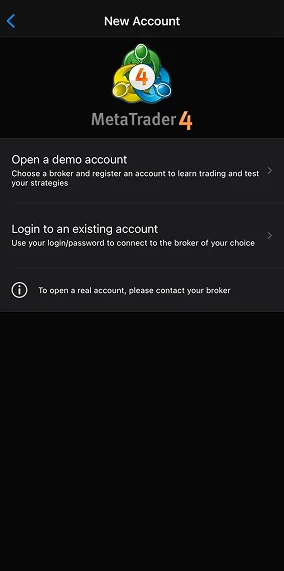
In the search bar, enter ‘TradeMax’

Select the Live server or Demo server from the list
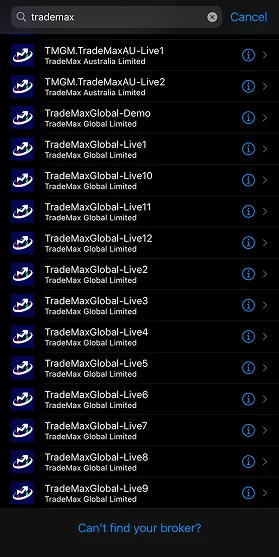
Enter your login credentials (provided during TMGM registration)
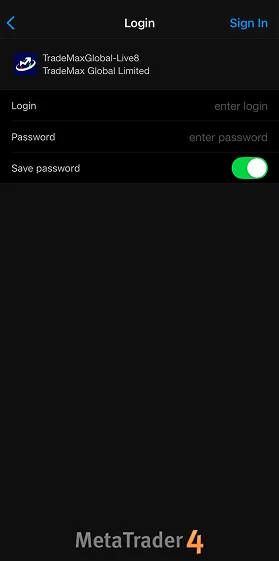
Your MetaTrader 4 Mobile App is now active and ready for trading!
Navigating the MetaTrader 4 Mobile Interface
Similar to the desktop platform, MT4 mobile is designed for intuitive navigation. Key sections and features include:
1. Quotes Tab

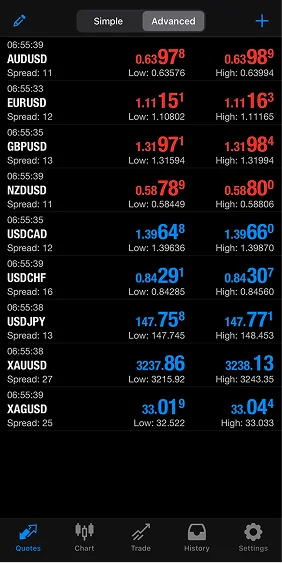 Tap the Quotes icon at the bottom to view real-time bid/ask prices in your watchlist. Switch between Simple and Advanced views to access additional details such as spreads, timestamps, and daily highs/lows for each instrument.
Tap the Quotes icon at the bottom to view real-time bid/ask prices in your watchlist. Switch between Simple and Advanced views to access additional details such as spreads, timestamps, and daily highs/lows for each instrument.
If your desired instrument is not visible, tap the + icon at the top right to open the Add Symbol menu and add available TMGM markets on MT4 to your watchlist.
2. Charts Tab

Tap the Charts icon at the bottom to open the chart for the last selected instrument. Alternatively, open a chart by tapping an instrument in the Quotes tab and selecting Chart.
Charts can be customized with nine timeframes, technical indicators such as moving averages or RSI, and drawing tools like trendlines or channels.
3. Trade Tab
Access your open positions, account balance, and available margin via the Trade tab. You can also modify or close trades by tapping any open position (e.g., to set Stop Loss or Take Profit levels).
4. History Tab
This section provides a comprehensive record of your past trades and transactions. It is an essential tool for monitoring your trading performance and reviewing your trade history. You can review closed positions, deposits, withdrawals, and any adjustments to your account balance.
How to Execute Trades Using the MetaTrader 4 App
After familiarizing yourself with the mobile interface, you can place your first trade. Here’s a step-by-step guide to executing trades on the MT4 mobile app.
Step 1: Select an Instrument
Navigate to Quotes and tap the instrument you wish to trade
Tap on the instrument, for example, EUR/USD, then select Trade
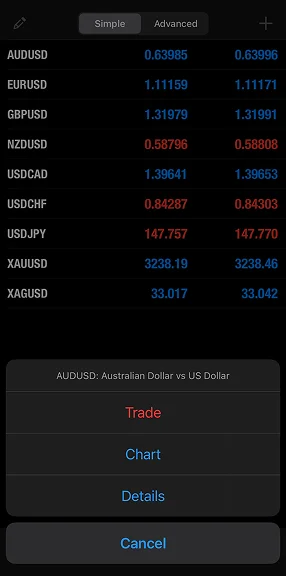
Step 2: Configure Trade Parameters
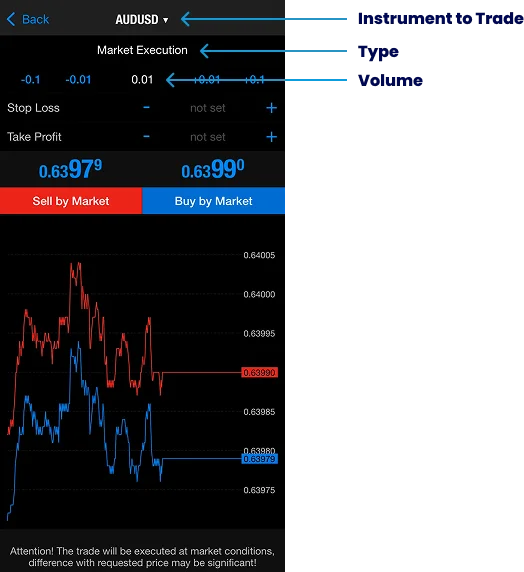
The Order Type offers two options: Market Execution (to execute the trade immediately upon selecting ‘Buy’ or ‘Sell’) and Pending Order (to set a specific price at which the trade will be triggered).
The white number below indicates the Volume , representing the number of lots to trade.
The Stop Loss is a predefined level to automatically close your position to limit losses. For long positions, the stop loss is set below the current market price; for short positions, it is set above. You may leave it at 0.00 if you do not wish to apply a stop-loss order.
The Take Profit is a predefined level to automatically secure profits once the price reaches it. For long positions, take profit is set above the current market price; for short positions, below. You may leave it at 0.00 if you do not intend to use a take-profit order.
Step 3: Execute the Trade
Market Execution
If Market Execution is selected, execute the trade by choosing ‘Sell by Market’ or ‘Buy by Market’.
‘Buy’ to open a long position if you anticipate the CFD instrument’s price will increase.
‘Sell’ to open a short position if you expect the price to decline.
Note that the actual execution price may differ from the displayed price, especially during high volatility or rapid market movements. For greater control over execution price, consider using the Pending Order option.
Pending Order
Pending orders provide more precise control over trade entry. They can be set as limit or stop orders at a specified price level.
Limit: A limit order will be executed only when the market price reaches the specified price or better.
Stop: A stop order activates when the market price reaches the specified level and is executed at the prevailing market price, which may differ from the stop price.
After selecting the order type, choose whether to ‘Buy’ or ‘Sell’ to open a long or short position, respectively.
Expiry: If the market does not reach your specified price, set an expiration date and time for the order.
When ready, tap the ‘Place’ button to submit your pending order.
How to Monitor and Adjust Your Positions on the MT4 App
Go to the Trade tab to view all open positions, including profit/loss, margin requirements, and current market prices.
· Modify Orders: Tap and hold any open position to adjust Stop Loss or Take Profit levels.
· Close Orders: Tap and hold the open position, then select ‘Close Order’ from the menu.
With a solid understanding of the mobile interface and trade execution, you are equipped to capitalize on trading opportunities wherever you are. MT4’s robust mobile features enable you to monitor markets, execute trades, and manage positions anytime, anywhere. Whether you are an experienced trader or new to the markets, the MT4 mobile app ensures you never miss a market move, empowering you to trade confidently and flexibly. Keep your trading on track, no matter your location.
Trade Smarter Today




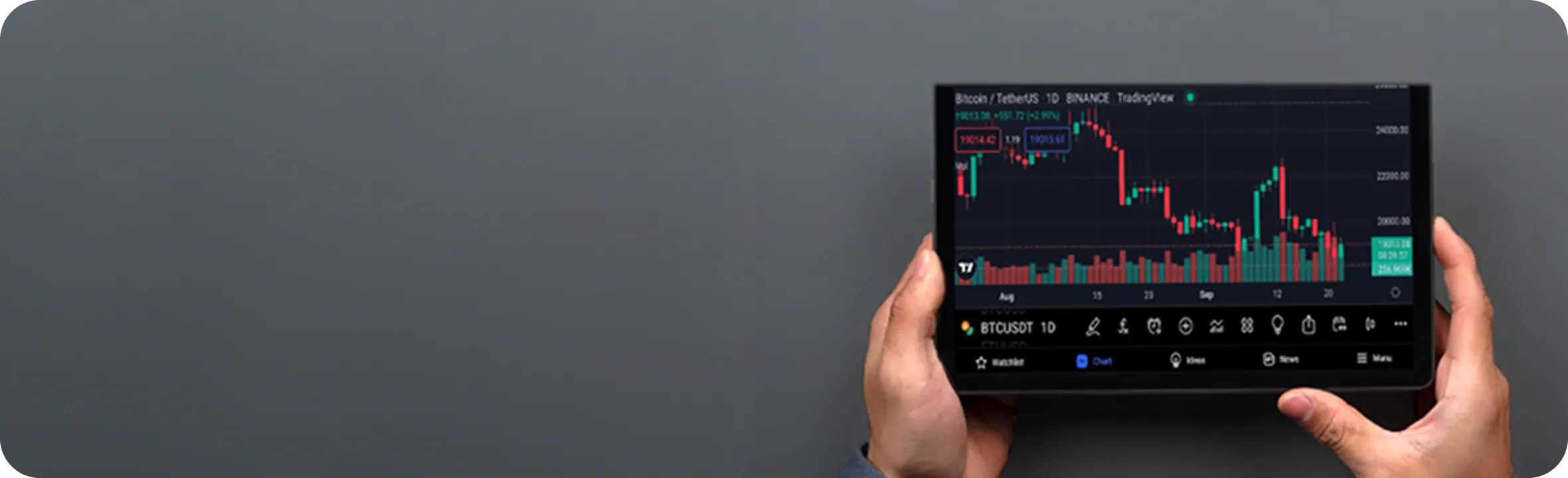
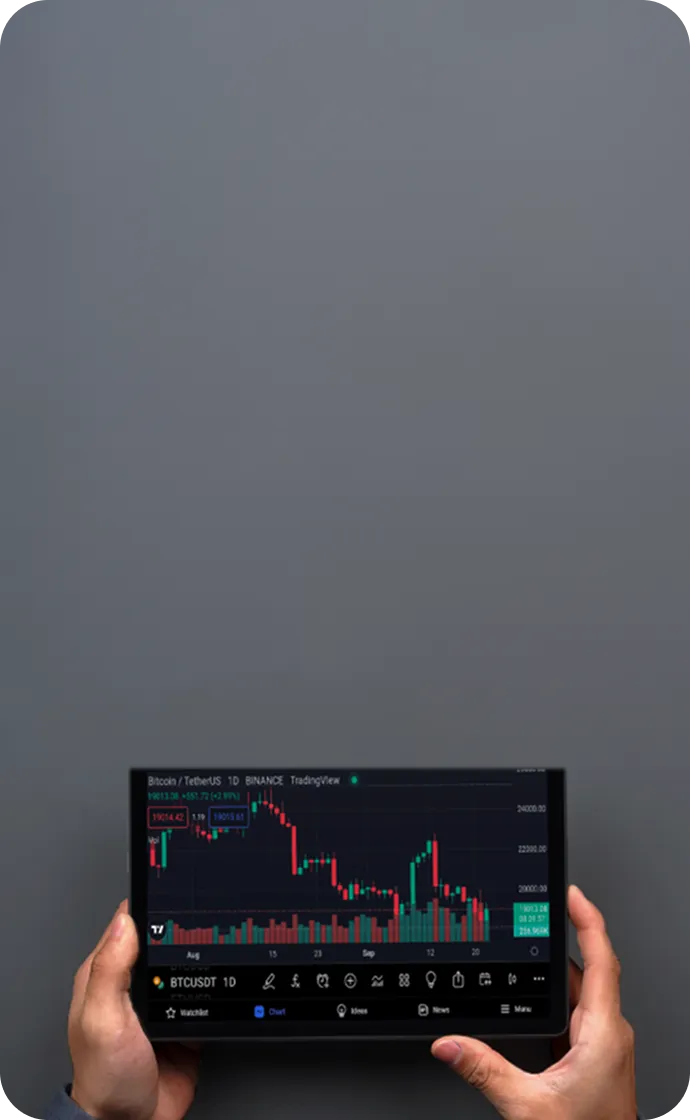
Account
Account
Instantly